IT Sligo staff can now upgrade from Microsoft Office 2010/13 to Office 2016. The steps outlined below enables individual staff members to complete this upgrade themselves on their staff PC, without the need for IT Services assistance.
Benefits of upgrading to Office 2016
- OneDrive folders available within Microsoft applications for quick access to cloud stored files.
- Co-Authoring features(edit in parallel) which include real time typing for documents shared online
- Improved version history
- Office Mobile apps which allow a range of updates to documents using a web browser or mobile device
Office 2016 on work PC vs Personal PC/Device
The steps outlined here allow staff members to install Office 2016 on their staff PC on campus. Our licencing agreement with Microsoft allows the Office 2016 suite to be also installed on up to 5 personal devices (home PC/Mac, mobile device, etc)
As a current student or staff member looking to install the software on a personal device you will need to follow the instructions for Office 2016 – Personal use Installation Steps.
Steps to Upgrade to Office 2016
The installation of Office 2016 takes approximately 20-30mins. We recommend launching the upgrade before leaving for a lunch or at the end of the working day. During the upgrade you will not be able to access Outlook, Word, Excel and Powerpoint
What You Need to Do
Users can execute the upgrade on their own schedule with no IT assistance necessary.
Click on Start-> Programs -> Microsoft System Center –> Configuration Manager -> Software Center
This will Open the Software Center Window.
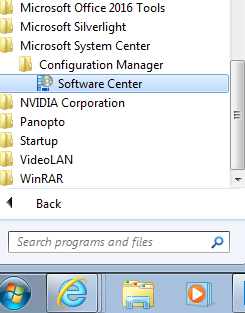
Once the Software Center window is open, you will see the window below. Under Available Software Select: Install Office 2016 (Uninstall Office 2010 & 2013)
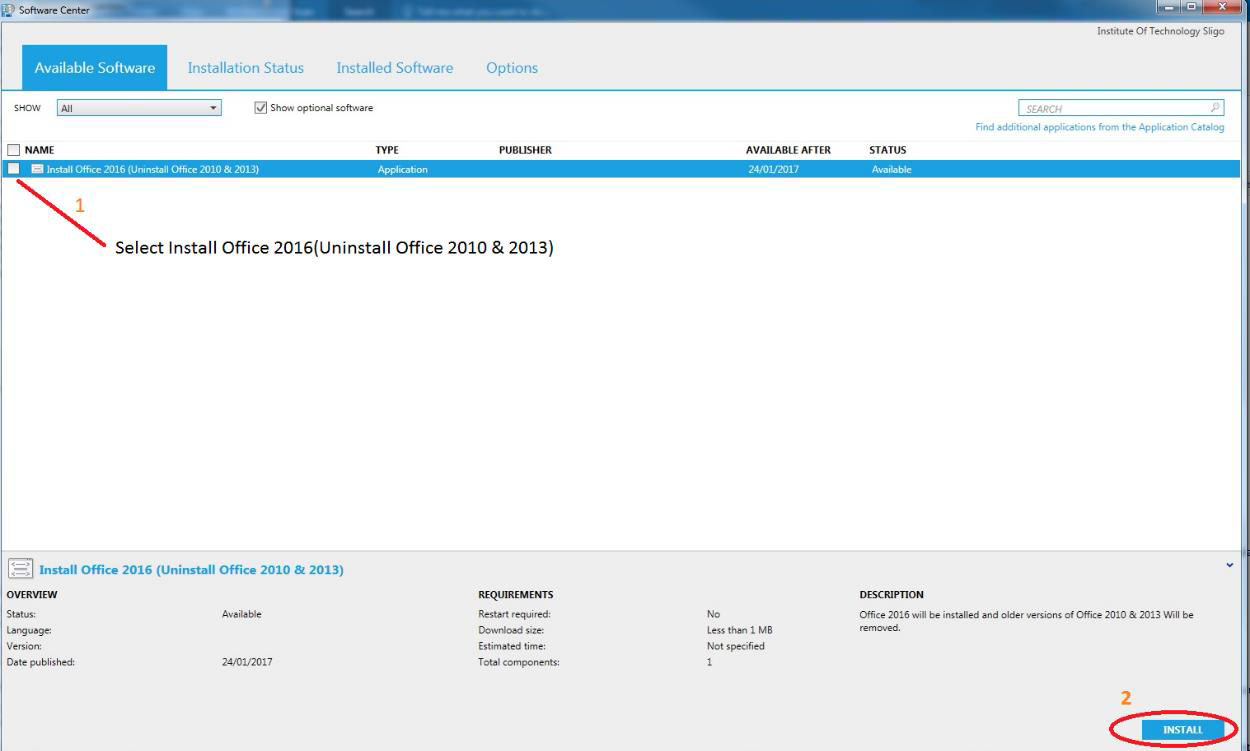
Note: The installation will need to shut down staff PCs. A 5-minute warning will appear to allow staff save any unsaved work before installation commences. Your files saved in older versions of office will not be effected.
Once the PC restarts you may log on to view the installation progress
DO NOT OPEN ANY APPLICATIONS UNTIL INSTALLATION COMPLETES